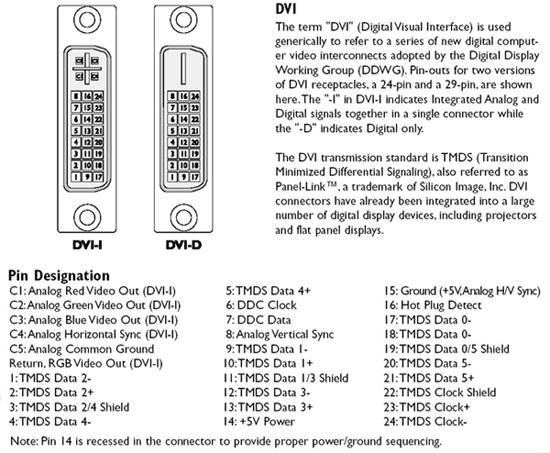FAQ
FAQ and Terminology
Answers to common questions we receive are shown below. If you are unable to find an answer to your question here, please contact us. We'll be glad to help.
Go to the Start Menu->Run… and then Type services.msc
Disable the Nvidia Display Driver Service and restart the machine.
If this solution does not work, you will need a DVI Detective.
The latest Omega Drivers for your system will prevent your computer from losing its DVI Connection when used in conjunction with a KVM switcher.
Unfortunately, IR conflicts are common with HDTV devices because two or more HDTV devices can have the same internal IR code to which they are programmed to respond. Also, certain IR commands can sometimes trigger an HDTV source into taking an action that was not intended. If your HTDV Switcher is switching on its own, it is most likely due to an IR command being sent from an IR remote other than the RMT-IR. Gefen units now have the capability to work on four distinct sets of IR codes. Please refer to the product manual for your specific switcher to find instructions to switch to a different IR code set.
One of the most common problems with HDTV sources not working with monitors or projectors is HDCP (high definition content protection). HDCP compliant sources (DVD players, satellite receivers, cable boxes) all require a HDCP compliant display. Often you will see a picture producing snow if your display is not in HDCP compliance. There is no workaround for HDCP. You must have a HDCP compliant display in order to view protected content.
All of Gefen’s HD Switchers do not alter the video signal in any way. DVI amplifiers are built-in for each video channel to make sure your picture quality is precise, accurate and complete, even when extending beyond the 3 meter extension specification.
This is an infrared conflict issue that occurs when two or more HDTV devices have the same IR code. IR conflicts are common with many IR enabled devices. Sending a command to one HDTV source can sometimes trigger an action on a surrounding HDTV source. To avoid this, you can change the IR code that is designated for the Switcher. This is done by configuring the dip switches on the bottom of the HDTV switcher. The dip switches on the IR remote will also need to be configured to match the new dip switch settings of the Switcher.
The best way to achieve a streamlined, cable-free environment is to use an IR Extender to control the Switcher remotely. The IR Extender, which connects into the remote jack on the HDTV Switcher, allows you to relocate the Switcher to another location and control it with the IR remote and the Extender. Switch by pointing the remote towards the IR Extender eye. Cable length of the IR Extender will vary.
To use the IR Extender, the Switcher must be in remote mode. Switcher has two different modes: local and remote. Switcher ship in the default local mode but can be changed to remote mode by adjusting the jumpers on the board or dip switches under the unit. Instructions for each particular switcher are located in the product manuals. Please contact Gefen Tech Support for further assistance on changing to remote mode.
The question is how far do you want to go? Gefen provides a variety of extension solutions that currently use DVI for HD extension. Gefen recommends only going up to 50 feet at 1080i with copper DVI cables. A longer run than 50 feet currently requires a fiber optics cabling solution, such as the HDTV Extreme cables or the DVI-1000 HD.
Gefen provides multiple conversion solutions: HDMI to DVI cables (M-M) and a wide assortment of HDMI to DVI (F-F),(M-F), and (F-M) Adapters. Both enable HD video sent through HDMI connectors to be communicated to DVI displays.
Apple requires that the hot plug detect pin is set to “low” on DVI cables while non-apple computers use the hot plug detect pin set to “high”. Gefen manufactures all DVI products to adhere with the DVI specification, which has pin 16 set to high. Removing pin 16 from one side of a DVI cable will correct the automatic shutdown problem seen with the MAC. A pair of needle nose pliars can be used to remove pin 16. See the diagram below to determine the location of pin 16.